How to use the “Follow Event” button to create your Personal Calendar of upcoming events
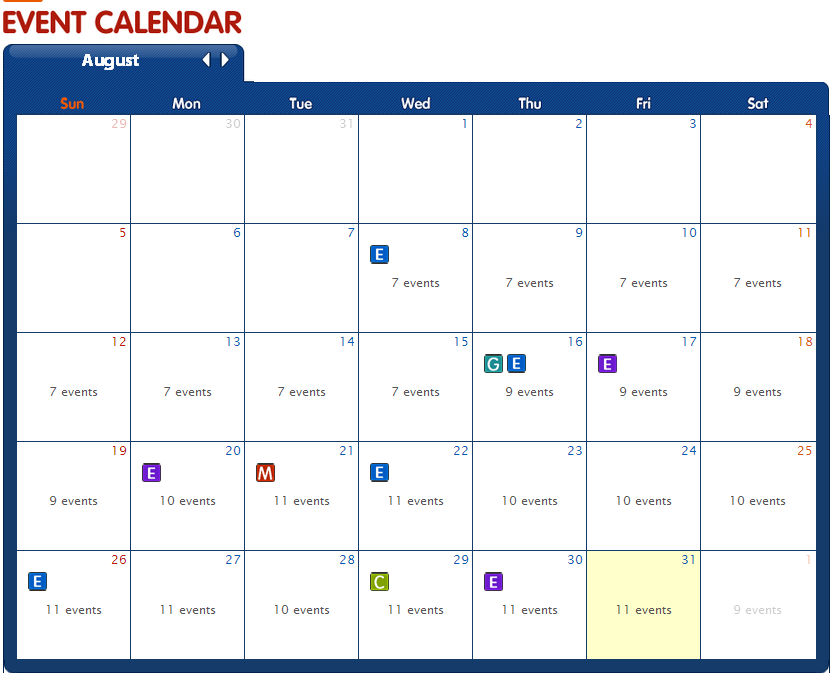
One of the most effective productivity improvement tools we have provided on our website is the personal event calendar. The purpose is to help you to populate all the training, seminars and workshops you would like to attend in your personal event calendar in your user profile. Once created, you can then easily access your upcoming courses by simply logging into your user dashboard.
How to Set-Up Your Personal Calendar
You can set-up your calendar by following events that are of interest to you by clicking the “follow event” button. The “follow event” button is available on every course on our platform.
How it works
Once you come across any training or seminar you are interested in attending, click on the “follow event” button. The system will prompt you to login as a subscriber. Once you are logged in, the course is automatically added to your profile and calendar as “my upcoming courses”. All the courses you follow while logged in are not only added to your calendar, you will be notified via email as the course draws near.
A step by step procedure is listed below:
- Click on the “follow event” button on any course you would like to attend. You will be asked to login as a subscriber.
- Supply your email address and your password. if you do not have your password, click on the forgot password button and a password reset will be sent to your email address on our record. Type in the credentials provided and log in.
- Once logged in, the course is automatically added to your profile as “my upcoming course and is also added to your personal calendar in your user profile.
- Once logged in, you may follow as many courses as you would like to attend. All the course you follow will be added to your profile and calendar.
- When you are logged in, your name will appear with the Account Menu and Edit Profile at the right-hand side
- When you have followed all the event you want, click on “go to profile” button at the right top corner of the websites to view your courses. You will be redirected to your subscriber’s dashboard.
- All the course you have followed will be listed in your dashboard as “my upcoming events” To view them in your calendar, click on my “my calendar”
You don’t have to bother about missing any upcoming event because you have them already saved in your calendar. To keep your calendar up-to-date, all you need to do is to periodically allocate time to go through the website and follow the training or seminars you wish to attend.
Isn’t that quick and easy? Let’s hear what you think by posting your comments below.
To your success!
The NST Team






0 Comments